Your cart is currently empty!
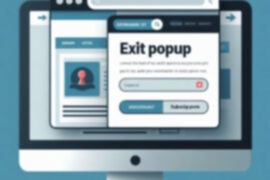
Quickly Add Exit-Intent Popups to WordPress with MailPoet
Do you want to grow your email list and retain more website visitors? Exit-intent popups are a great way to achieve both goals. This simple recipe will show you how to quickly set up an exit-popup in WordPress using the free MailPoet plugin.
Why Use an Exit-Intent Popup?
Exit-intent popups display a subscription form when someone is about to leave your site. They help you capture email addresses at the last second from visitors who have shown interest in your content.
The timing of these popups leads to higher conversion rates compared to traditional subscription forms. Exit-intent popups are also less intrusive than popups that display immediately when someone lands on your page.
By following this easy recipe, you’ll have your own exit popup up and running in under an hour.
Overview of Steps
Here’s an overview of what we’ll cover:
- Installing and setting up MailPoet
- Creating an exit-intent popup form
- Customizing the design and content
- Configuring the exit-intent trigger
- Finalizing display settings
Needed Tools
- A WordPress website
- The MailPoet plugin (free version)
Expected Outcomes
After following this recipe and activating your popup, you can expect:
- More email subscriber signups from website visitors
- Lower bounce rates since the popup keeps people engaged
- Increased returning visitors as you build an audience
Directions
Time Required: 30-60 minutes
Step 1: Install and set up MailPoet (10-15 minutes)
- Install the MailPoet plugin from the WordPress plugin directory
- Activate the plugin and complete the initial setup wizard
- Example: Follow the prompts to connect your email account and configure sender details
Step 2: Create a new popup form (5-10 minutes)
- In the WordPress dashboard, go to MailPoet > Forms
- Click the “+ New Form” button
- Select a template to customize
Step 3: Customize the popup template (10-15 minutes)
- Edit text, colors, etc. like you would a blog post or page
- Add form fields as needed (e.g. first name)
- Example: Change button text, adjust form width
Step 4: Configure the exit-intent trigger (5 minutes)
- Preview the popup and toggle on “Exit-intent display”
- This is located in the “Form Placement” menu once clicking on the gear cog that corresponds to the selected form style (the exit-intent settings are then found at the bottom of the options dialog)
- Set the display delay to >15 seconds
- Target specific site content if desired
Step 5: Configure settings and publish (5 minutes)
- Choose subscriber list(s) to add people to
- Pick what happens after form submission
- Click Save to make the popup live
Customize Your Popup for Success
As a final tip, take time to test and optimize your exit popup. Track conversion rates and tweak elements like the headline, button text, or special offer being promoted. This fine-tuning is what transforms good email acquisition into great.
Now you have all the tools for building your mailing list with exit-intent popups in WordPress! The hardest part is waiting for your first new subscriber.
Leave a Reply